Can I manually enter a payment?
There may be times when a family authorizes payment on their behalf. You may enter a manual payment for them noting receipt of cash or check, or you may enter credit card information from them to charge.
Note: To send an invoice to the participant instead, see this article.Entering a cash or check payment
If the registration has been paid by check, cash or other payment method that is not through ActivityHero, you can enter the amount paid into ActivityHero for record-keeping.
- Go to your Registration Reports and find the participant you wish to enter payment for.
- Click the Action menu and choose Enter Payment.
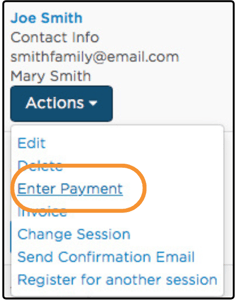
3. Enter the amount paid or received by you then click Mark as Paid.
By default, ActivityHero will automatically send a confirmation email listing the amount paid and reserve a spot for the participant by deducting one from your available spots. If you don't want to send an automated email or deduct a spot, uncheck this option. You should uncheck this box if the participant's status is already "enrolled," such as when you are recording payment for extended care or an add-on fee.
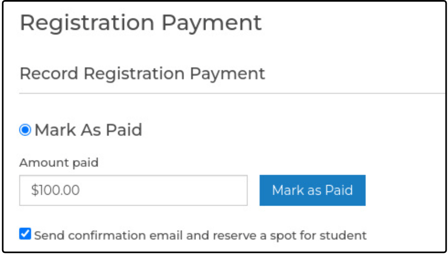
4. The amount you entered will now appear in the Registration Report with the note that the amount was received by you.
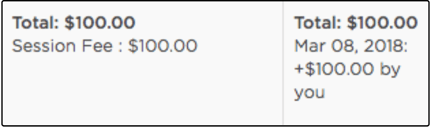
Tip: If you didn't receive any payment, but want to change the enrollment status from "pending" to "enrolled," you can enter $0 as the amount paid.
Charge a credit card on the family's behalf
There may be times when a family authorizes payment on their behalf. You may enter a manual payment for them noting receipt of cash or check, or you may enter credit card information from them to charge.
- Go to your Registration Reports and find the participant you wish to enter payment for.
- Click the Action button and choose Enter Payment.
- Select Charge Credit Card
By default, you will be prompted to charge any outstanding amount due for the selected registration. Choose 'Enter custom amount' to charge more or less than the default amount. - Enter and confirm the customer's credit card information. Select Store for future transactions to save the card information. Should you need to charge this customer again, card information will be saved and not need to be re-entered.

- Select Pay Now.
- ActivityHero will automatically send an email receipt to the participant.
