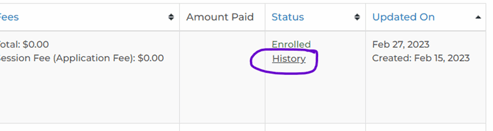What Actions Can I Do on the Registration Report?
On the All Registration Report, you'll find the Actions button lets you make changes to the registration, such as:
Edit: Use the Edit function to edit the registration information, such as Child's name, parent's contact information, or to add on extras like extended care.
Enter Payment: When you receive payment directly from the family instead of through ActivityHero, you can use Enter Payment to record the payment you received. This marks the child as Enrolled (if the status was previously Pending or Waitlisted). The parent will receive a confirmation email.
Invoice: You can send an invoice to a family to collect full payment, additional payment for things like extended care, or to invite them off the waitlist. Go to the Actions button and select "Invoice." When the parent pays the invoice, their child will be marked as Enrolled (if the status was previously Pending or Waitlisted) and take a spot from the session. You and the parent will receive a confirmation email.
For Monthly Recurring registrations that have been paused, once an invoice is sent and paid by the parent, monthly payments will resume.
Pause/Resume Monthly Payments: This allows you to put a hold on payments for monthly sessions or resume them if currently paused. Once a payment plan is resumed, monthly payment dates will continue every 30 days.
Edit Payment Plans: If you need to cancel or change the dates or amounts on an existing registration with a payment plan you can do so here.
Change Session: This moves the child from one session to another session. There may be a price difference, and you'll see that when the session change is recorded. Then you can refund or invoice the parent as appropriate for any price difference.
Refunds & Cancellations: To issue or record a refund, select "Refunds & Cancellations" from the Actions button. If the original payment was Credit Card and it is less than 270 days (9 months) from the payment date, we can issue a refund back to their original form of payment. All refunds by credit card will be deducted from your next payment.
Refunds may also be issued in the form of Credits at any time. Credits issued to a family can be listed in full or partial amounts and can be given an expiration date. Credits issued are only available to be used with the same provider.
Otherwise, you can issue refunds by check and record that in ActivityHero for record-keeping. The parent will receive an email confirmation with the refund amount, payment method, and any notes you enter.
To cancel the registration, which removes the child from the session and adds an additional available spot back to the session, click the Cancel Registration button on the Refunds & Cancellations screen
Send Confirmation Notification: This will re-send a confirmation text or email to the family.
Message Participant: This will open the Communications tab, where you can draft and send a new message.
Register for Another Session: This will let you start a new registration for the same child, using the information from a previous session. You will be able to choose one or more of your available sessions to register the child for.
Delete: This option deletes a registration from your records. This option is only available if the registration is unpaid and in a Cancelled, Waitlisted, or Pending status. Deleted registrations cannot be recovered.